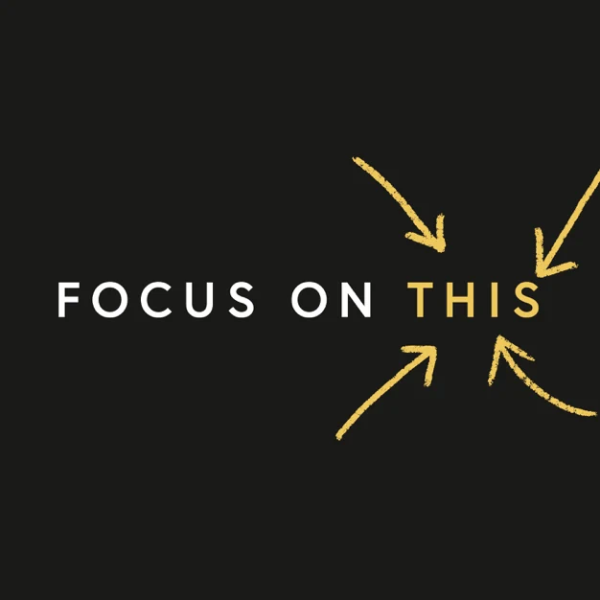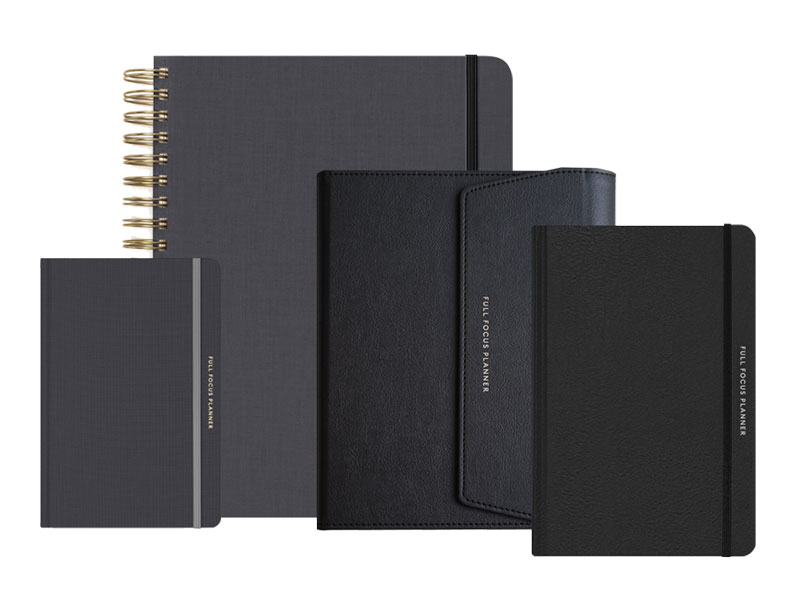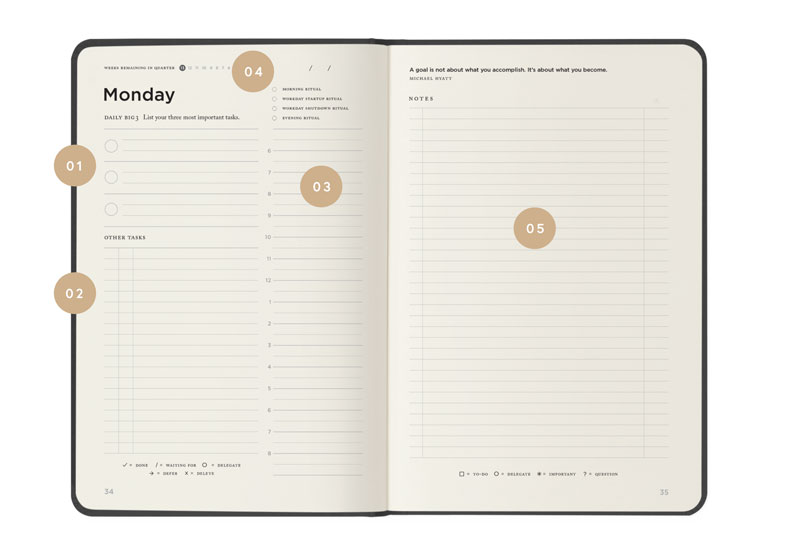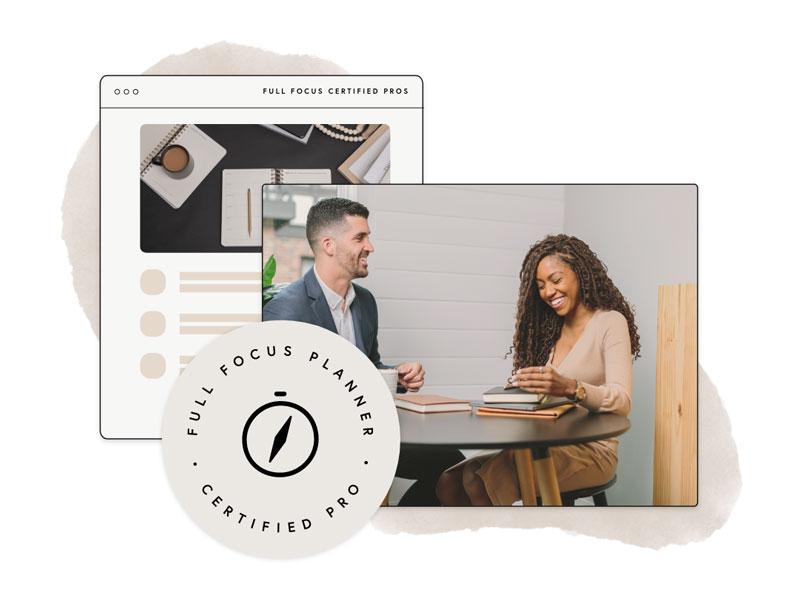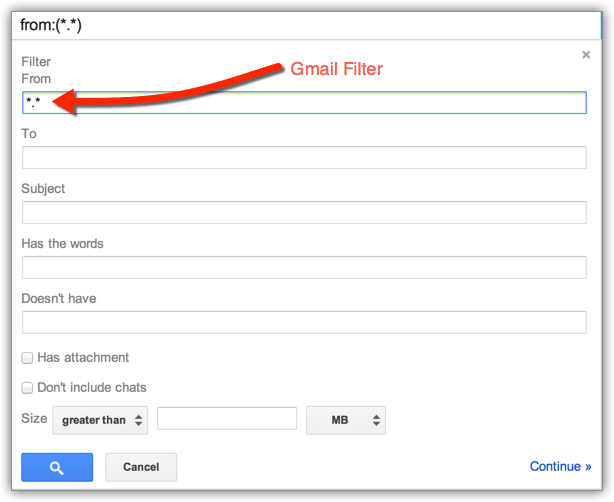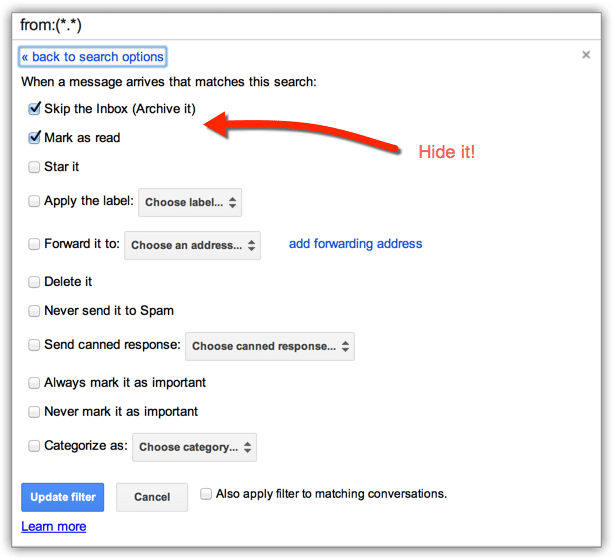For the last few years I’ve taken a short sabbatical each summer. I’m looking to rest and focus on intense relational time with Gail. The challenge is unplugging from the Matrix.
Anyone who’s attempted it can relate to the difficulty. I’m at the computer or on another device a large portion of the day, every day. I’m reading, interacting on social media, dealing with email, building my business. Plugging in is second nature. Unplugging is hard.
People use many different solutions with varying degrees of success. Some try hiding apps on their mobile devices. Others use parental controls. I read an article a while ago about a writer who actually locks his phone in a safe. The good news is that I’ve learned a few things about unplugging since starting my sabbatical tradition. These five steps work for me:
- I enable a special emergency email that I only use while on sabbatical. Only my family and teammates have this email. I check this once a day.
- I disable all other email accounts on my desktop and mobile devices. I’m using an auto-responder to explain my absence along with Gmail’s filter function to delete all messages as they arrive. Details on the auto-responder and filter below.
- I delete Slack and TweetDeck on my desktop and mobile devices so I’m not tempted to check them. I will reinstall them when I return.
- I view Facebook via my browser, but I will only use my personal account to stay connected with family and close friends. This is entertainment for me not work. I’ll keep Instagram on my phone for the same reason.
- I set up a voicemail message for my phone that mirrors the auto-responder message I’m using for my email accounts.
Here’s the text of that auto-responder message. You might find it useful. I also explain how to set up the Gmail filter to remove all messages from your inbox as they arrive. It’s not quite the same thing as deleting them, but it’s close.
Hi,
Thanks for your email.
I am out of the country until September 8th on my annual sabbatical. During this time I will not be checking this email account—at all.
If you have something urgent, please contact my assistant, Trivinia, at fakeemail@michaelhyatt.com.
Please note: I will be deleting all messages from this account as they arrive, using Gmail’s filter function. Why?
- So I don’t return to an inbox full of messages that have already been resolved.
- So I am not tempted to check email while I am gone. 😉
If for some reason your issue is not resolved before I return, please re-send your message after September 8th.
Warm regards,
Michael
To set up the filter, go to your Gmail settings and select filters. When you go to add a new filter, you’ll see a window like the one below. In the “From” field, type “.” This mean the filter applies to every message.
You will get an error message on this, but you can ignore it. Once you set the parameters, click “Create filter with this search.” You’ll see a window like this one.
Make the selections you see above. You can’t actually delete the message and also trigger the vacation message. Instead, mark it as read and skip the inbox. The message won’t be deleted, but it will be automatically archived so you don’t see it when you return to your inbox.
In my experience these steps allow me to get my head out of my work and my heart into my rest.
Disclosure of Material Connection: Some of the links in the post above are “affiliate links.” This means if you click on the link and purchase the item, we will receive an affiliate commission. Regardless, we only recommend products or services we use and believe will add value to our readers. We are disclosing this in accordance with the Federal Trade Commission’s 16 CFR, Part 255: “Guides Concerning the Use of Endorsements and Testimonials in Advertising.